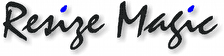
|
Download the program |
The standalone program is a free download from the links below and it is
available for Linux, OS X (Intel only) and Windows. The current version is V2.1.
New features for version 2.1:
- The program will preserve Exif data if the original images contain them.
- The program will preserve the embedded color profile if the original image contains one. Only for RGB images, like all images created by digital cameras.
- The program remembers the user settings.
- It is possible to type, paste or drag-and-drop the source and destination folder names.
Download for OS X (Intel only)
Download for Windows (with installer)
Download for Windows (without installer)
The program does not have dependencies on other software so it can be run directly, without installation. Just drop the program somewhere in your computer and run it. The Windows version is also available with an installer to make things simpler for end users.
Since the program does not require installation it can be run from an USB stick without problems.
Linux setup
Download the archive and open it: it contains the program that can be saved anywhere in your computer. Then simply run the program, for example by double-clicking it. The program has been compiled on an old distribution, so it should run on most modern versions of the OS.
OS X setup
Download the archive and open it: it contains the application (ResizeMagic.app) and you can save it where you like in your hard disk, as usual. Then simply double-click it to run the program.
Windows setup
You can download Resize Magic with an installer or without it.
Using the installer is the simplest solution: just run the installer and it will copy the program to the hard disk and it will create a Start menu entry as usual.
If you prefer non to use the installer you can download an archive that contains the program: just extract the program and save it where you prefer, then double-click it to start it.
Program instructions
When you run the program it will show its main window:

Choose a source folder and a destination folder: the program will read the
list of images from the source folder and it will write them (resized) to the destination one.
You can also type the folder names or drag and drop them.
The Source button copies the source folder name to the destination one, then you can click the
... button to choose a subfolder. If source and destination folders are the same the program will overwrite the input images. At the moment the program handles JPEG and TIFF images.
By default JPEG images will be resized and saved as JPEG, TIFF images will be resized and
saved as TIFF. You can check Save to JPEG to force the program to save
images in JPEG format. You can choose a quality level for JPEG images: a lower value
means lower image quality and smaller files, a higher value means higher image
quality and larger files. The setting is ignored for non-JPEG images.
After choosing a source folder you will see the images contained in that folder, and you can select the ones to resize clicking each checkbox. Two buttons can be used to select or clear all the images.
Type the new size, and choose the meaning of that number. If you choose Width, for example, the number will be considered the width of the output image. If you choose Longer side each image will be resized so that the number will be the length of its longer side. If you choose Percent and type 50 each image will resized so that the new size will be 50% of the original size.
You can choose among three different interpolator settings. Normal is the better choice for most images. Sharper creates slightly sharper images but it can cause more ringing ("echoes" of sharp edges like in over compressed jpeg files). Smoother creates a smoother image but is causes much less ringing.
Click Resize to start resizing the images.