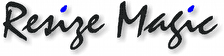
|
Download the plugin |
The plugin requires Adobe Photoshop CS3 or later and it can be downloaded
from the following links. The current version is V2.01.
The plugin is available in both 32 bit and 64 bit versions. The version must
match the Photoshop version that you are using.
Older Photoshop versions are 32 bit only. Photoshop CS5 is also available as a
64 bit application if you have a recent computer and a 64 bit operating system.
Download for OS X (Intel only) - 32 bit
Download for OS X (Intel only) - 64 bit
If you are using an older version of Photoshop, Photoshop Elements or another program (Windows only) you can still download an older version of Resize Magic. Using it is not so simple, but it creates images very similar to those created by the current version.
Download an older version for Windows
Resize Magic only works with 8 bit RGB images: we plan to add grayscale and CMYK images support in a future release.
The trial version writes small gray rectangles on the output image. You can purchase an activation key to remove this limitation. If you want to evaluate the resized images you can also download the free standalone program that produces exactly the same results.
Instructions for installing Resize Magic (OS X, 32 bit)
The zip file that you have downloaded contains two files:
"ResizeMagic.plugin" and "ResizeMagic.jsx". The first file is
the plugin, the second file is a script. You must copy both files in the correct
subfolder into the Photoshop installation folder.
Copy "Resize Magic.plugin" to the filters plugin folder. Starting
from the Photoshop folder, its location is "Plug-Ins/Filters". Copy
"ResizeMagic.jsx" to the scripts folder: "Presets/Scripts".
Note that the above folder names are those created by an English version of
Photoshop. If you installed a Photoshop version translated to another language
the folder names will be different, but with the same meaning.
Remember to restart Photoshop after copying the files.
Instructions for installing Resize Magic (OS X, 64 bit)
In OS X computers there is a single Photoshop CS5 application: this application
can start in 32 bit or 64 bit mode.
For this reason installation is the same as the 32 bit version. The only
difference is that the downloaded zip file contains a file named
"ResizeMagic64.plugin".
Copy "Resize Magic64.plugin" to the filters plugin folder. Starting
from the Photoshop folder, its location is "Plug-Ins/Filters". Copy
"ResizeMagic.jsx" to the scripts folder: "Presets/Scripts".
Note that the above folder names are those created by an English version of
Photoshop. If you installed a Photoshop version translated to another language
the folder names will be different, but with the same meaning.
If you want to have both the 32 bit and the 64 bit plugins just copy both the plugin files to the same folder. The "ResizeMagic.jsx" file is the same as the 32 bit one so it needs to be copied just once.
Remember to restart Photoshop after copying the files.
Instructions for installing Resize Magic (Windows, 32 bit)
The zip file that you have downloaded contains two files:
"ResizeMagic.8bf" and "ResizeMagic.jsx". The first file is
the plugin, the second file is a script. You must copy both files in the correct
subfolder into the Photoshop installation folder.
Copy "Resize Magic.8bf" to the filters plugin folder. Starting from
the Photoshop folder, its location is "Plug-Ins/Filters". Copy "ResizeMagic.jsx"
to the scripts folder: "Presets/Scripts".
Note that the above folder names are those created by an English version of
Photoshop. If you installed a Photoshop version translated to another language
the folder names will be different, but with the same meaning.
Remember to restart Photoshop after copying the files.
Instructions for installing Resize Magic (Windows, 64 bit)
In Windows computers the 32 bit and the 64 bit versions of Photoshop are two
different programs, with two different names, installed in two different
folders. Be careful to copy the files to the correct folder.
The zip file that you have downloaded contains two files: "ResizeMagic64.8bf" and "ResizeMagic.jsx". The first file is the plugin, the second file is a script. You must copy both files in the correct subfolder into the Photoshop installation folder.
Copy "Resize Magic64.8bf" to the filters plugin folder. Starting from
the Photoshop folder, its location is "Plug-Ins/Filters". Copy "ResizeMagic.jsx"
to the scripts folder: "Presets/Scripts".
Note that the above folder names are those created by an English version of
Photoshop. If you installed a Photoshop version translated to another language
the folder names will be different, but with the same meaning.
Remember to restart Photoshop after copying the files.
Instruction for using Resize Magic
Start Photoshop, open an image, select the File/Scripts menu and choose Resize Magic... from the list: it will show is own window. Type the new image size and press the OK button: the plugin will resize the image.
In Photoshop you can use the Edit/Keyboard Shortcuts menu to define a keyboard shortcut for the plugin. Most ctrl-shift-key combinations are not used by other commands, for example, so you could use something like ctrl-shift-M to quickly start the plugin.
Resize Magic will remember the width or height that you typed, and it will use it as a default the next time that you run it. The other dimension will be computed from the aspect ratio of the current image.
The Sharpness parameter
Please note that the plugin will NOT apply any sharpening filter to the image. Simply the resizing algorithm has a parameter that can be used to change the appearance of the image.
A setting of Higher will create a sharper looking image, but it can cause ringing: ringing may happen near sharp edges between very dark and very light parts of the image and looks like an “echo” of the edge.
A setting of Lower will create not so sharp an image, but it’s less likely to cause ringing.
A setting of Normal is usually the best choice.
The difference among these settings is subtle and in some images it
isn't easy to see.
Photoshop actions
You can also use Resize Magic in Photoshop actions. Just use the plugin like any other command and it will be recorded in the action. Again, the plugin will only remember the dimension (width or height) that you have typed when recording the action. The other dimension will be computed for each image in order to maintain the original aspect ratio.