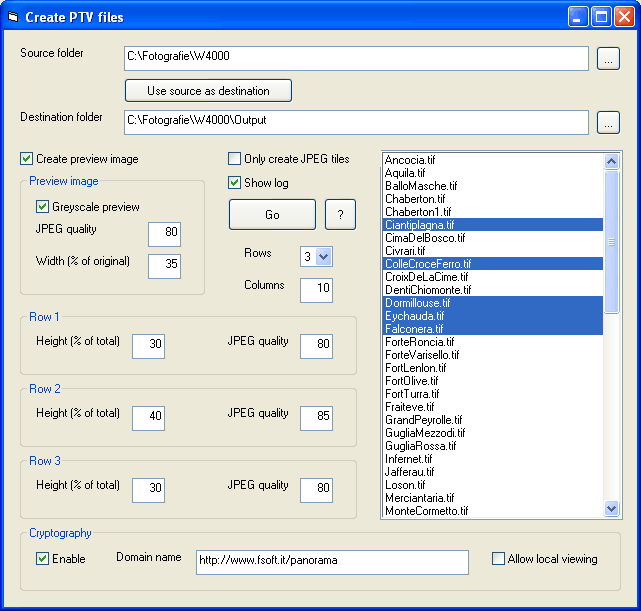
I have written a small program to create the files needed for progressive panorama loading in PTViewer.
Simply extract the contained files to a folder and run CreatePTV.exe.
This program works only on Windows computers. It is written in Visual Basic 6 so it needs the Visual Basic Runtime, which is almost certainly already installed on your computer. Just try and run the program, if it does not work you will need to download the runtime from here.
IMPORTANT: In order to run the program you need to install the
GraphicsMagick package (http://www.graphicsmagick.org). Since it is not simple to find the
download link from their site you can also download it from
this site.
The file launches a standard Windows installer: be sure to select the following checkbox:
"Install ImageMagickObject OLE Control..." since it is needed
by the program.
Instructions
The program shows the following window:
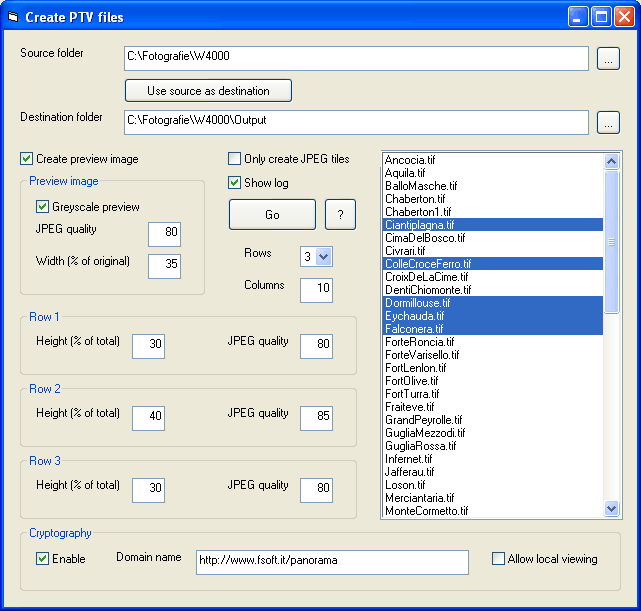
You need to choose a source and destination folder: use the ... buttons at the right of the text boxes. You can use the Use source as destination button to copy the source folder to the destination folder. The program will look for images in the source folder and it will create the output files in the destination folder.
If you check Only create JPEG tiles the program will create a .ptvref file and all the referenced jpeg files for each source file. If you uncheck it the program will create a .ptv file for each source file.
If you create a .ptv file the Show log checkbox will be visible. If you check it the program will show a file creation log with the size of all tiles.
Check Create preview image if you want to load a low resolution preview image in PTViewer: the Preview image frame will become visible. Uncheck Greyscale preview if you want a colour preview. You can set the JPEG quality of the output tiles: the values have the same meaning as in Panorama Tools. The range is between 1 and 100, 100 means best quality and largest file. Width (% of original) is the width of the preview image: it is expressed in % of the panorama size so you can batch-convert images of different size.
The program will cut the panoramic image in a regular grid of smaller rectangular tiles: the Rows combo box lets you choose between one or three row of tiles, the Columns text box lets you choose the number of tiles in each row.
If you choose to create one row of tiles you will only be able to enter the JPEG quality of the output tiles.
If you choose to create three rows of tiles you will be able to enter the JPEG quality of each row: this can be useful, for example, if you want to compress more the upper row if it contains the sky. You will also be able to enter the height (in %) of each row: it can be useful to make sure that only the middle row will be visible when loading the panorama. In this way PTViewer will be show a full quality window in a shorter time, the upper and lower row will be loaded later.
To choose the input files select one or more files (ctrl-click and shift-click work as usual) to convert.
The Cryptography frame is visible only if you create a .ptv file, it
is not available for .ptvref files. This feature allows you to encrypt the
panoramic image with a domain name: PTViewer will show the image only if the
applet is downloaded from a web address that starts with the encrypted string.
For example, if you encrypt an image with the string "http://www.fsoft.it",
PTViewer will show the image only if the applet is downloaded from that domain.
If you encrypt an image with the string "http://www.fsoft.it/panorama",
PTViewer will show the image only if the applet is downloaded from the
"panorama" folder or one of its subfolders.
Check Allow local viewing if you want to be able to see the images when
they are loaded from a local hard disk, using the "file" protocol
instead of "http". This can be useful if you develop a site locally
and then you upload it to a server. Double clicking a local html file will open
it using the "file" protocol. Note that checking this checkbox will
make the encryption weaker: it would be easier to break the encryption if
local viewing is enabled.
Press the Go button to start the conversion.